To access your Google Analytics data or Google sheets, you must be authenticated and authorized. To do this you will need to create a project in the Google console developer And get your Client ID and Client Secret.
Follow this step-by-step guide to avoid mistakes.
If you already have a Google API project, remember to enable the following services:
- Go to Google's developer console
You can create a Google project for free by going to the console developer.
- Click Select a project ➝ New Project ➝ button Create.
Use an existing project or create a new one.
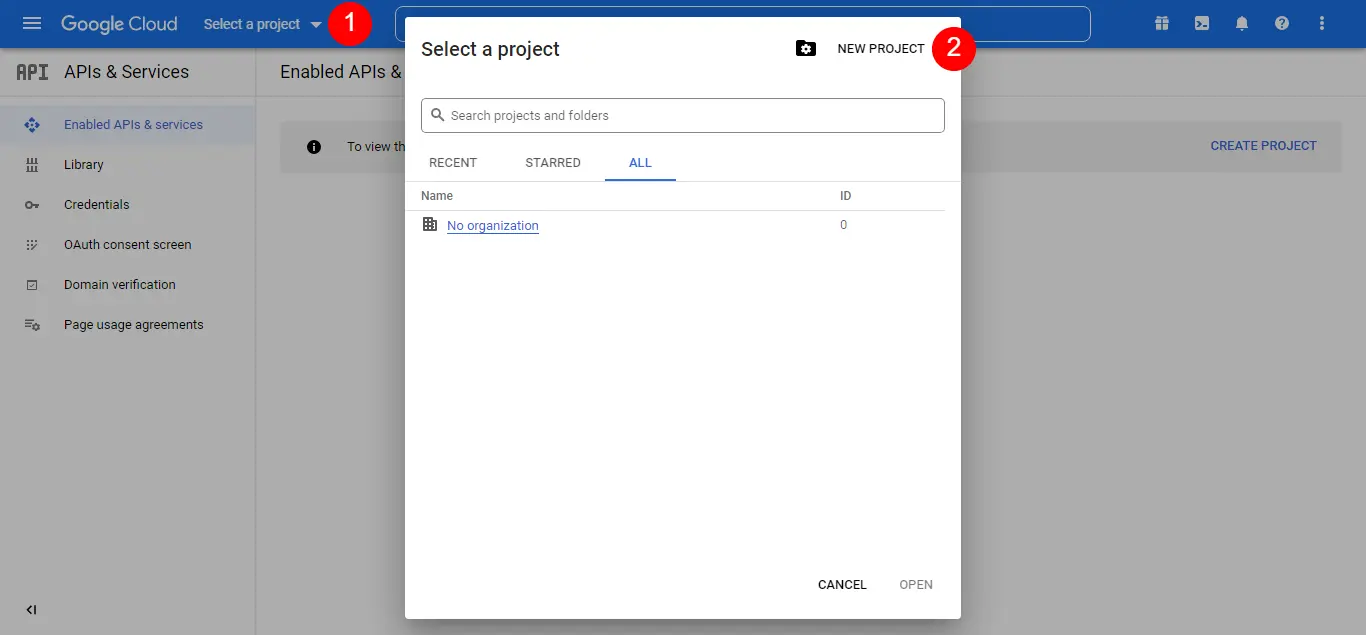
- Enter the name of the project ➝ click the button Create
Enter a name that will help you easily identify your project. You can also use the name of your site.

- Click the OAuth consent screen in the left menu ➝ choose User type ➝ click the Create button

- Add the application name ➝ the support email ➝ the authorized domain ➝ the developer content information ➝ click the Save and Continue button
This step allows you to set up some basic data about your app that will be shown on the consent screen. The most important step is the one on the authorized URL. Enter your site correctly.
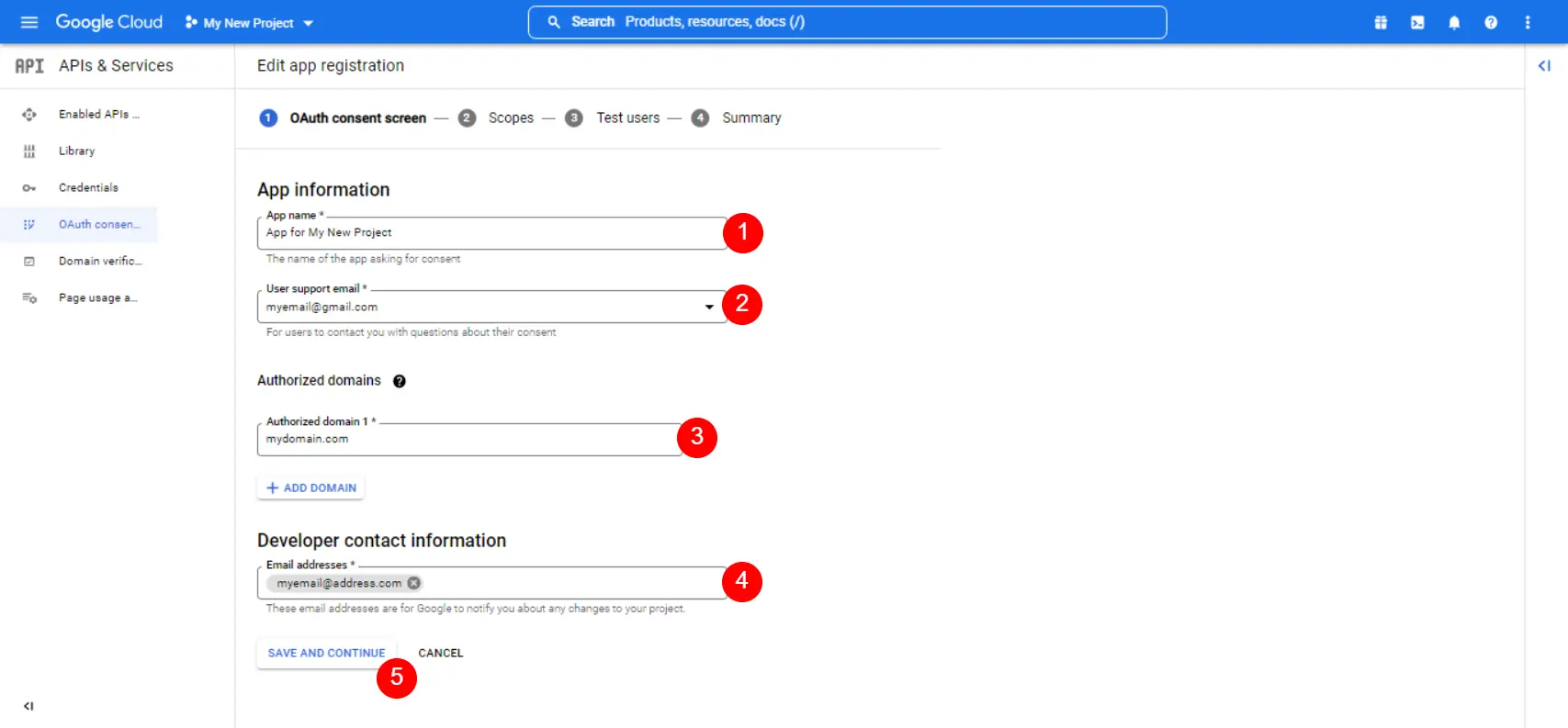
- Complete all 4 steps on the OAuth consent screen ➝ click the Back to Dashboard button

- Go to Credentials ➝ click Create Credentials ➝ select OAuth client ID from the drop-down list

- Open the Application Type drop-down list ➝ select Web Application ➝ enter the name of your OAuth 2.0 client

- Enter the URL of the site in Authorized JavaScript Origins ➝ in Authorized Redirection URIs, enter the URL of the page to which you want to redirect users after authentication with Google ➝ click the Create button
Be careful to enter the redirection url correctly in both fields

- Copy the Client ID and Client Secret
Copy the data that appears on your screen and enter it into the plugin settings.
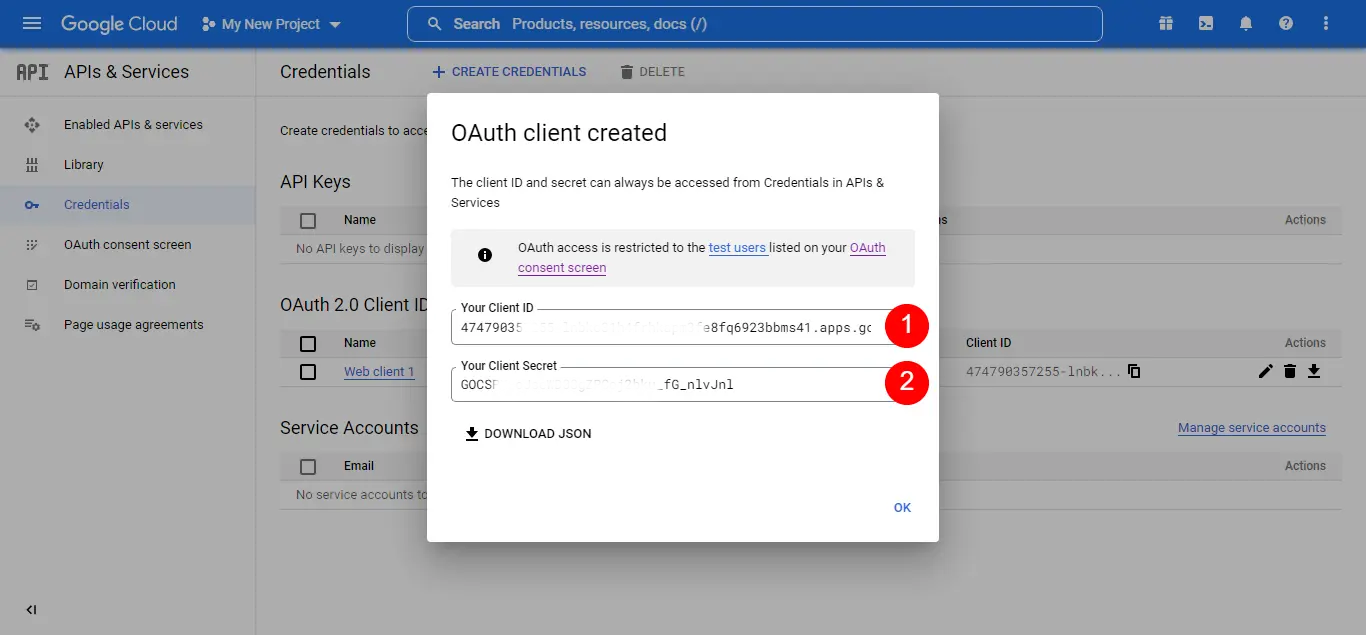
- Go to Enabled Bees and Services and Enable the following services.
Google Analytics Admin API
Google Analytics Data API
Google Drive API
Google Sheets APILook in the box at the top and enable the associated service.
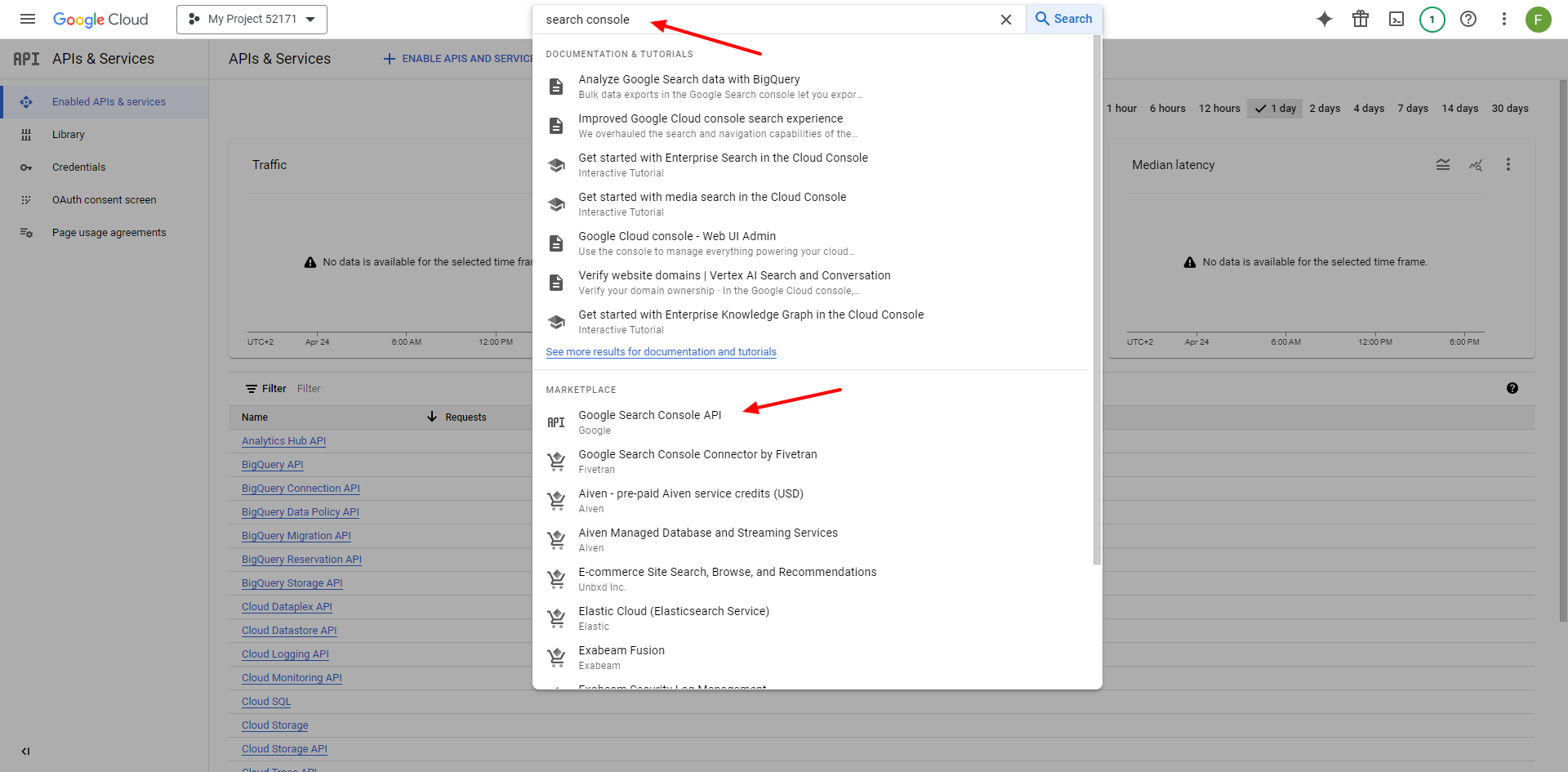
Publication
By default, the project will be in "Testing" publication status.
This means you'll see a warning when you want to authorize the plugin to have access to your Google account (but since you only have to do this once, it's not a problem).
But it also means that these permissions will expire every 1 or 2 weeks. To make sure this does not happen, it is important to set the publishing status to "Production." This will require verification by Google.
